Microsoft Outlook is one of the most widely used email management applications, trusted by individuals and businesses alike. It stores all email messages, contacts, calendars, and other data in a file called PST (Personal Storage Table). However, there are instances when the PST file gets corrupted, leading to potential data loss and operational disruptions. In this article, we will explore the causes of PST file corruption, discuss free methods to repair it, introduce Stellar Repair for Outlook as an effective solution, provide an alternative option, and conclude with preventive measures to avoid future corruption.
Why PST File Get Corrupted?
PST file corruption refers to the damage or loss of data in Microsoft Outlook’s Personal Storage Table (PST) file. PST files store email messages, contacts, calendars, and other Outlook data. Corruption can occur due to factors like oversized files, sudden termination of Outlook, file system errors, or virus attacks. When a PST file gets corrupted, it can lead to data inaccessibility, error messages, and operational disruptions. Repairing a corrupt PST file is essential to restore data and ensure the smooth functioning of Outlook.
- Oversized PST File: When the PST file exceeds its maximum storage capacity, it becomes prone to corruption. The file size limit varies based on the Outlook version (e.g., 2GB for Outlook 2002 and earlier, 20GB for Outlook 2003 and 2007, and 50GB for later versions).
- Sudden Termination: If Outlook is forcefully closed or crashes unexpectedly while accessing or saving data, it can result in PST file corruption.
- File System Error: Issues with the underlying file system, such as bad sectors or disk errors, can lead to PST file corruption.
- Virus/Malware Attack: Malicious software can infect the PST file, causing it to become corrupt or inaccessible.
Free Methods to Repair PST Files:
Before opting for professional or paid solutions, you can try these free methods to repair your corrupt PST file:
Inbox Repair Tool (ScanPST.exe): Microsoft provides a built-in utility called ScanPST.exe that scans and attempts to repair minor issues in the PST file. However, it may not be effective for severe corruption.
How ScanPST.exe Works?
- Locating the ScanPST.exe Utility: The utility is typically installed along with Microsoft Outlook and is located in a specific folder based on the Outlook version and operating system.
- Launching the ScanPST.exe: Double-clicking on the ScanPST.exe file opens the utility, and a dialog box prompts you to browse and select the PST file you want to repair.
- Select & Scan PST File: After selecting the PST file, click on the “Start” or “Repair” button to initiate the scanning process. ScanPST.exe analyzes the file structure, headers, and data within the PST file to identify any inconsistencies or corruption.
- Repair PST File: If any issues are detected, ScanPST.exe attempts to repair them. It creates a backup of the original PST file and makes necessary modifications to fix the corruption.
- Save Repaired File: Once the repair process is complete, ScanPST.exe provides a summary report indicating the number of errors found and repaired. It gives you the option to save the repaired PST file at a specified location.
It’s important to note that ScanPST.exe is a basic utility and may not be able to fix severe or complex PST file corruption. In such cases, using professional third-party PST repair tools like Stellar Repair for Outlook is recommended for a higher success rate in recovering data from corrupt PST files.
Creating a new profile: Sometimes, creating a new Outlook profile and importing the data from the corrupt PST file can resolve the corruption issue.
Stellar Repair For Outlook – A Reliable Solution:
When the free methods fail or for more severe corruption cases, using third-party software like Stellar Repair for Outlook is recommended. It is a powerful PST repair tool designed specifically to repair and recover data from damaged or inaccessible PST files. Here’s how it works:
- Download and install Stellar Repair for Outlook on your system.
- Launch the software and select the corrupt PST file.
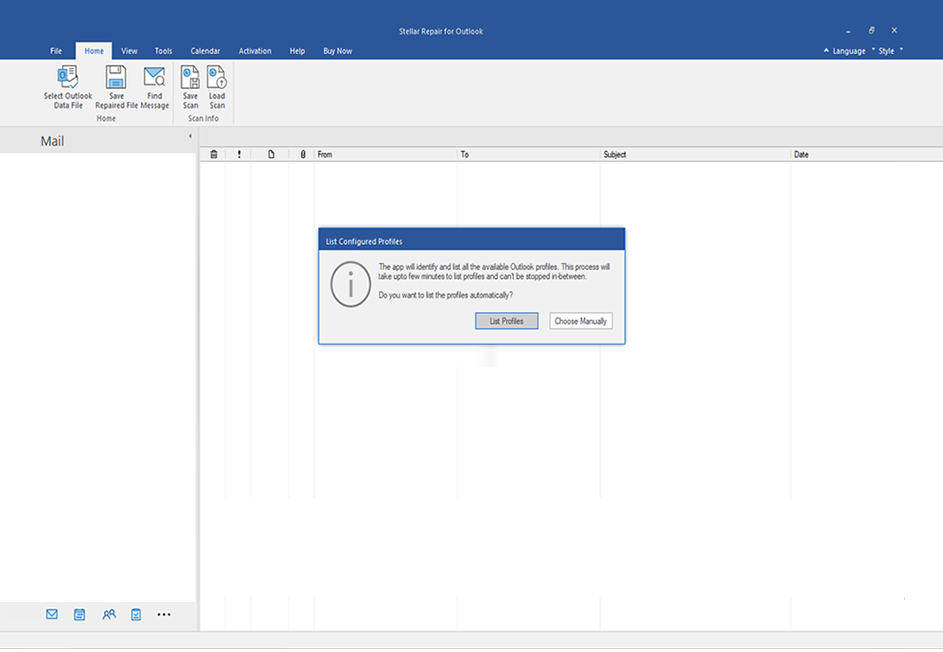
- Click on the “Repair” button to initiate the repair process.
- The software scans the file, identifies corruption issues, and repairs them.
- Once the repair is complete, preview the recovered data and save it to a new healthy PST file.
Alternative to Stellar Repair For Outlook:
While Stellar Repair for Outlook is a reliable solution, there are alternatives available in the market, such as DataNumen Outlook Repair and SysTools Outlook Recovery. These tools offer similar features and functionalities for repairing PST files.
Preventing PST File Corruption:
To prevent future PST file corruption, consider implementing the following measures:
- Regularly backup PST files: Create backups of your PST files at regular intervals to mitigate the risk of data loss in case of corruption.
- Monitor file size: Keep track of the PST file size and avoid exceeding the recommended limits. If required, archive old data or use Outlook’s built-in archiving feature.
- Avoid abrupt system shutdowns: Properly exit Outlook and ensure that your computer shuts down normally to minimize the chances of file corruption.
- Use reliable antivirus software: Install and update a reputable antivirus program to protect your system from malware and viruses that can corrupt PST files.
Summary:
PST file corruption can be a significant concern for Outlook users, leading to data loss and operational disruptions. While free methods like ScanPST.exe and creating a new profile can help in minor cases, severe corruption requires a professional solution like Stellar Repair for Outlook. Additionally, alternative tools like DataNumen Outlook Repair and SysTools Outlook Recovery offer similar functionality. By adopting preventive measures and maintaining regular backups, users can minimize the risk of PST file corruption and ensure the integrity of their Outlook data.


Be the first to comment on "Outlook PST File Corruption: Causes, Repairing Solutions, and Prevention"